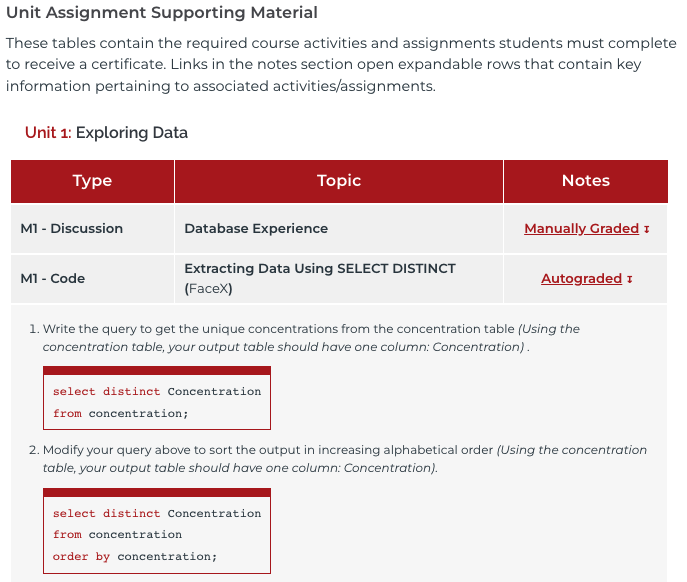Departmental Standards
Company-Wide
eCornell Styleguide & Branding
Cornell University Branding
Writing and Editing Style Guide
Faculty and Expert Naming Conventions in Courses
Cornell School and Unit Names
Tips for Campus Engagements
LSG
Legal Policies
CSG
Updating Wrike Due Dates
Photography Style Guide
eCornell Mini Visual Style Guide
The Pocket Guide to Multimedia Design Thinking (*as It Pertains to Your Job Here)
Creative Services (CSG) Handbook
Administrative
LSG Meeting Recordings and Notes
Sending Faculty Sign-Off Forms in Adobe Sign
Weekly Faculty Status Emails
Animation/Motion Design
Instructional Design
Required Course Elements
The Pocket Guide to Instructional Design Thinking at eCornell
Adding AER to Canvas
Grading
D&D Newsletter
LSG Newsletter (LSGN) - February 2024
LSG Newsletter (LSGN) - March 2022 Edition
LSG Newsletter (LSGN) - December 2023
LSG Newsletter (LSGN) - October 2021 Edition
LSG Newsletter (LSGN) - June 2022 Edition
D&D Newsletter November 2024
LSG Newsletter (LSGN) - August 2022 Edition
LSG Newsletter (LSGN) - June 2023
LSGN Newsletter April 2023
LSG Newsletter (LSGN) - February 2022 Edition
LSG Newsletter (LSGN) - October 2022 Edition
LSGN Newsletter February 2023
LSGN Newsletter March 2023
D&D Newsletter September 2024
LSG Newsletter (LSGN) - August 2023
LSG Newsletter (LSGN) - March 2024
LSG Newsletter (LSGN) - April 2022 Edition
D&D Newsletter - August 2024
LSGN Newsletter January 2023
LSG Newsletter (LSGN) - October 2023 article
LSGN Newsletter (LSGN) - April 2024
LSG Newsletter (LSGN) - November 2021 Edition
D&D Newsletter February 2025
LSG Newsletter (LSGN) - January 2022 Edition
LSGN Newsletter December 2022
D&D Newsletter April 2025
LSG Newsletter (LSGN) - July 2022 Edition
LSG Newsletter (LSGN) - September 2022 Edition
Course Development
Image Uploads for Inline Projects
How to Install the Firefox Canvas Utilities Extension
Revising a Course/ Creating a Redux Version/ Course Updates
Creating a Perma Link With Perma.cc
Course Content Deletion Utility — Removing All Course Content
Teleprompter Slide Template
Course Names
Requesting High Resolution Video Uploads
Technical Talking Points Template
Writing Discussions: Guidelines for IDs
Online Resources in Credit-Bearing Courses
Hiring Actors for an eCornell Project
Marketing
Operations
Tech
Master Course Template Differences (8675309s)
Non-CSG File Uploads
Mentored Learning Conversion Process and Resources
Doc-Based Master Course Template and Standards (8675309-DOC)
Pedagogical Guidelines for Implementing AI-Based Interactives: AER
Coding Master Course Template and Standards (8675309-CODE)
Practice Quiz Standards
Hero Image
Platform Training
Administrative Systems
ADP
Google Drive
Downloadables Process
Embed a Document from Google Drive
Adding Google Links to Canvas
File Naming and Storage Convention Standards
Google Drive for Desktop Instructions
Storing Documents in Multiple Locations
Wrike
Wrike System Fundamentals
Field Population
1.0 to 2.0 Wrike Project Conversion
Blocking Time Off in Work Schedule (Wrike)
Wrike Custom Field Glossary
Wrike "Custom Item Type" Definitions
How to Create a Private Dashboard in Wrike
Using Timesheets in Wrike
Importing Tasks into a Wrike Project
Wrike Project Delay Causes Definitions
Setting OOO Coverage for Roles in Wrike
How to Change a Project's Item Type in Wrike
Using Search in Wrike
How to Create a Custom Report in Wrike
@ Mentioning Roles in Wrike
Automate Rules
Using Filters in Wrike
Managing Exec Ed Programs in Wrike
External Collaborators
Wrike for External Collaborators: Getting Started
Wrike for External Collaborators: Views
Wrike for External Collaborators: Tasks in Detail
Wrike Updates
New Experience Update in Wrike
Wrike Course Development Template 2.0 - What's New
Wrike - Course Development Template 3.0 Release Notes
Wrike Process Training
Course Development & Delivery Platforms
Canvas
Development
Adding Custom Links to Course Navigation
Adding Comments to PDFs from Canvas Page Links
Setting Module Prerequisites and Requirements in Canvas
Canvas Page Functionality
Create a New Course Shell From 8675309
Using LaTeX in Canvas
Search in Canvas Using API Utilities - Tutorial
Reverting a Page to a Previous Version
Student Groups
Create Different Canvas Pages
Importing Specific Parts of a Canvas Course
Canvas HTML Allowlist/Whitelist
Understanding Canvas Customizations/Stylesheets
Operations
Discussion Page Standards
How to import a CU course containing NEW quizzes
Canvas LMS: NEW Quiz compatibility
Faculty Journal
Course Content Style Guide
Click-To-Reveal Accordions in Canvas
Course Maintenance Issue Resolution Process
Meet the Experts
Codio
Codio Operations
Managing Manually Graded “Reflect and Submit” Codio Exercises
Codio Structure and Grading for Facilitators
Premade Codio Docs for Ops & Facilitators
Codio Remote Feedback Tools for Facilitators
Developers
Development Processes
Creating a New Codio Course
Creating a New Codio Unit
Integrating a Codio Course into Canvas
Embedding a Codio Unit into Canvas
Setting Up the Class Fork
Jasmine Autograde Unit Testing
Setting Up the Class Fork (LTI 1.3)
R Studio - Exclusion List for R Code
Mocha/Selenium Autograding
Starter Packs in Codio
Configuring Partial Point Autograders in Codio
Launch a Jupyter Notebook from VM
AI Extensions
Program-Specific Developer Notes
Codio Functionality
Jupyter Notebooks
Jupyter Notebooks - nbgrader tweaks
Jupyter Notebooks Style Guide
Adding Extensions to Jupyter Notebooks
Setting up R with Jupyter Notebooks
Change Jupyter Notebook Auto Save Interval
How to Change CSS in Jupyter Notebook
RStudio in Codio
How To Centralize the .codio-menu File to One Location
Codio Fundamentals for LSG
Using the JupyterLab Starter Pack
Using Code Formatters
Using the RStudio Starter Pack
Conda Environments in Codio
Updating Codio Change Log
Codio Basics: Student Support
eC Facilitator Guide to Codio
Migrating to Updated Codio Courses
Qualtrics
Ally
Ally Institutional Report Training
Ally Features Overview Training
Using the Ally Report in a Course
Ally Vendor Documentation/Training Links
Adobe
Other Integrations
Pendo Overview
How to Add VitalSource eBooks in Canvas
Enabling Zoom/"Live Sessions" in a Course
Pendo Guide Creation
H5P
Modifying Subtitles in H5P Interactive Videos
Embedding H5P Content Into Canvas
Troubleshooting H5P Elements in Canvas
Inserting Kaltura Videos into H5P Interactive Videos
Adding Subtitles to H5P Interactive Videos
S3
BugHerd
Instructional Technologies & Tools Inventory
Canvas API Utilities
Getting started with the MOP Bot
eCornell Platform Architecture
HR & Training Systems
Product Development Processes
Accessibility
What Is Accessibility?
What Is Accessibility?
Accessibility Resources
Accessibility Considerations
Accessibility Support and Assistive Technology
Structural Accessibility
Accessibility Design and Development Best Practices
Accessible Images Using Alt Text and Long Descriptions
Accessible Excel Files
Accessibility and Semantic Headings
Accessible Hyperlinks
Accessible Tables
Creating Accessible Microsoft Files
Mathpix: Accessible STEM
Design and Development General Approach to Accessibility
Integrating Content Authored by a Third Party
Planning for Accessible Tools
Accessibility Considerations for Third Party Tools
Studio Accessibility
Designing for Accessible Canvas Courses
Accessibility: Ongoing Innovations
Course Development
Planning
Development
0. Design
1. Codio Units
1. Non-Video Assets
3. Glossary
4. Canvas Text
4. Tools
4. Tools - Wrike Task Definitions
3. Review And Revise Styled Assets
ID/A to Creative Team Handoff Steps
General Overview of Downloadables Process
Course Project: Draft and Final
Excel Tools: Draft and Final
eCornell LSG HTML Basics
1. Non-Video Assets - Wrike Task Definitions
2. Video
Multifeed Video
2. Video (Standard) - Wrike Task Definitions
Studio Tips
Tips for Remote Video Recording Sessions
Who to Tag for Video Tasks
3. Animation
3. Animation - Wrike Task Definitions
2. Artboard Collab Doc Prep
6b. Motion Design Review and Revise
Who to Tag for Animations Tasks
3. Artboard Collab Process Walkthrough
DRAFT - FrameIO Process Walkthrough
Motion Contractor Guide for IDAs / IDDs
Requesting / Using Stock Imagery (Getty Images and Shutterstock)
3. Ask the Experts
5. On-Demand Conversion
5. Review
5. Review - Wrike Task Definitions
1. Prep Course for Reviews
2. Conduct Student Experience Review
3. Implement Creative Director Edits
3. Implement IDD Edits
3. Implement Student Experience Review Edits
4. CSG - Revise Tools Export 1
5. Conduct Faculty Review
6. Implement Faculty Edits
7. Conduct Technical Review of Course (STEM-only)
Technical Student Experience (Tech SE) Review Process
2. Conduct IDD or Sr ID Review
6. Alpha
6. Alpha - Wrike Task Definitions
Alpha Review Process
Prepare a course for Alpha review
Schedule & Conduct Alpha Triage Meeting
7. QA
7. QA - Wrike Task Definitions
1. Prep Course for QA
2. Copy Edit Captions
2. Copy Edit Course & Files
4. Conduct Content QA of Course
4. Final Creative Review and Export
Adding Chat With Tech Support to Course Navigation
5. Implement QA Edits
Working With Video Captions That Contain Special Characters
Copy Edit Captions in SubPLY
Creating a Course Style and Settings Guide
Copy Editing Content in Frame.io
1. Complete Dev to QA Checklist
Copy Edit Captions in 3Play
Tag a Video for Transcription by 3Play
Course QA Checklists
8. Deployment
8. Deployment - Wrike Task Definitions
1. Finalize Master Version of Course
2. Create & Add Course Transcript (CT) to Course
Replace a Master -M With a Redux Version of the Course
3. Create -T (Training Course) and Associate With Master Blueprint
Canvas Blueprint Course Functionality
Project Management in Wrike
Managing Project Reporting in Wrike
Managing Task Needs/Schedule in Wrike
Adding Tasks
Comments and Communication
Statuses
Updating Task Start and Due Dates
Predecessors
Durations
Rollups
Calculating Project Schedule by Deadline in Wrike
Creating Course Project Plans in Wrike
Setting Custom Capacity for Resources
Customizing Effort in a New Project Plan
Marking Projects Complete in Wrike
How to Set Up Workload Charts to Track Effort in Wrike
For-Credit Considerations
1-Sheet Population
Post-Development
Program Facilitation & Operational Guidelines
Data Science
Facilitator Resources
Canvas Navigation
Adding Events to the Course Calendar
Navigating Canvas and the Dashboard
How Do I View Previous Courses I Have Taken or Facilitated?
Why Am I Receiving Duplicate Canvas Emails?
How Do I Edit My Canvas Profile?
Send Students a Direct Message on Canvas
Adding Notes to Canvas Gradebook
How Do I Send Students Nudges from the Gradebook?
Overview of 2024 Changes- Course Layout and Structure
How Can I Update My Canvas Notification Preferences?
Ursus Navigation
How Do I Access My Offer in Ursus?
How Do I Edit My Ursus Profile?
How Do I Request Time Off (Blackout Dates)?
How Can I Request to Learn More Courses?
Live Sessions
When Should I Schedule My Live Sessions For?
Changing Live Session Date and Time After Created with Facil Tool
Help! I Need to Reschedule a Live Session
Live Session Information page
Set up Live Sessions with the Facil Tool
Combining Live Sessions with Facil Tool
Course Set-Up
Course Set Up: Getting Ready for Live Sessions
Recording and Posting a Welcome Video
Course Set Up: When can I begin to edit my course?
Course Set Up: Reviewing Due Dates
Course Set Up: Reviewing Announcements
What Do I Need to Do to Make Sure My Course is Set Up Correctly?
How Do I Customize My Course Sections?
Course Announcements and Messages Templates
Facilitator Focus
Zoom and other Technical Support
Reporting Spam/Phishing
How Do I Set Up My Zoom Account?
Support Resources for Facilitators
Live Session/Zoom Trouble Shooting Guide & Technical Readiness
How to Upload Videos to Zoom On-Demand
Student Survey FAQs
How Do I Save and Refer Back to Zoom Recordings?
How Do I Find My Personal ID Meeting link in Zoom?
Benefits as an eCornell Employee
Do I Have Access to Microsoft Office as a Cornell Employee?
Taking Courses as a Student
Professional Development Benefit
Student Success
Help! My Students Can't View a Video Within My Course
Extensions and Retakes
Policies and Navigation Resources for Students
Symposium Access Extension- Fall 2025
Students enrolled through special groups: Corporate and VA
Unique Circumstances for Student Extensions and Retakes
Communicating with Students via Canvas
Can I Provide Students with a Letter of Recommendation?
Understanding and Addressing Instances of Plagiarism
Support Resources for Students
Understanding and Addressing Use of AI
Help! My Student is Having a Hard Time Uploading a Video
Unique Student Situations
I Have a Student Requesting Accommodations- How Should I Proceed?
Canvas Mobile App
Messaging Students via the Canvas Mobile App
Setting up and Navigating the Canvas Mobile app
Setting up Push Notifications on Canvas Mobile
Canvas App Features for eCornell courses
New Facilitator Onboarding and Quick References
Facilitator Onboarding at eCornell
Why Do I Have Multiple eCornell email and Canvas Accounts?
Quick reference: Systems and Accounts we use at eCornell
Quick reference guide: Key eCornell Personnel
How do I Log Onto Canvas and Access FACT101?
How Do I Add eCornell to My Email Signature?
Training Course Review & Facilitation Authorization
What to Expect During Live Shadowing Experience
Setting up Email Forwarding
Facilitator Expectations and Grading Help
Changes in Grading Scheme: Incomplete/Complete and 75% to 85%
New (Embedded/Inline Format) How do I grade Course Projects?
Navigating the Gradebook and Accessing the Speedgrader
Quick Reference: Sort assignments in the Speedgrader
How do I Grade Quizzes?
(Old format) How Do I Grade Course Projects and Add Annotations?
Rubrics for Effective Facilitation
Is There an Answer Key for my Course?
How to Monitor and Promote Student Progress
How Do I Grade Discussions?
Adding an Attempt to a Course Project
How Quickly Do I Need to Provide Grading to Students?
Payroll and the Monthly Scheduling Process
Codio References
Manually Graded “Reflect and Submit” Codio Exercises
Codio Quick Resources
Codio Reference: Embedded quiz questions (H5P)
Codio Reference: Checking for Completion Status
Codio Reference: Manually Graded Exercises
Codio Remote Feedback Tools
Codio Reference: Ungraded exercises
Codio Reference: Autograded Exercises
Archived
Table of Contents
- Overview
- The Three Guides At-A-Glance
- Facilitator Guide Overview
- AA Facilitator Notes Overview
- Best Practices Guides
- Which resource should you create?
- Facilitation Guide Process
- Facilitation Guide Workflow
- Facilitation Guide Grading Structure
- Updating the Facilitation Guide
- Facilitation Guides and Notes for For-Credit Courses
- All Categories
- Product Development Processes
- Course Development
- Development
- 0. Design
- 0. Course Setup
- Facilitation Guide, Facilitator Notes, Best Practice Guide
Facilitation Guide, Facilitator Notes, Best Practice Guide
 Updated
by Jason Carroll
Updated
by Jason Carroll
- Overview
- The Three Guides At-A-Glance
- Facilitator Guide Overview
- AA Facilitator Notes Overview
- Best Practices Guides
- Which resource should you create?
- Facilitation Guide Process
- Facilitation Guide Workflow
- Facilitation Guide Grading Structure
- Updating the Facilitation Guide
- Facilitation Guides and Notes for For-Credit Courses
Overview
eCornell offers multiple types of resources for the facilitation team to ensure they have the background information needed to navigate courses. This article outlines the various methods to create and maintain facilitator resources for both technical and non-technical courses. You'll learn how to create and manage facilitation guides for eCornell certificate non-credit courses, gain insight to the differences between facilitation guides, AA Facilitator/Instructor Notes, and "Best Practices" documents. You'll also discover a few helpful examples and options to create facilitator notes for STEM courses.
Types of Facilitation Resources:
- Facilitator Guides
- AA Facilitator Notes page
- Best Practices document.
The Three Guides At-A-Glance
Facilitator Guide | "Best Practices" Guide | AA Facilitator Notes |
|
|
|
|
|
|
|
| |
|
|
 |
|
|
|
Facilitator Guide Overview
Facilitation Guides are comprehensive documents curated by the design team in collaboration with course faculty, providing course- and certificate-level information in context for facilitators; a living document that records supplemental instructions from the instructional designer and course faculty who created the content. The Guides detail any specific information that will help in reviewing and grading student submissions; unique technical implementations that need elaboration; and a running list of particular challenges, bugs, or error points that students may encounter as they work through the course content. The Facilitation Guides serve as a collective knowledge base of items broadly applicable to the entire certificate, with specific course-by-course information. Guides assume basic knowledge of Canvas, and refer to HelpDocs articles for tools and platforms that exist across multiple programs.
The purpose of a non-credit certificate Facilitation Guide is to:
- Provide a holistic overview of a certificate and its courses for facilitators
- Improve the quality of facilitation with supplemental course materials, notes, and insights from the course author
- Serve as a living knowledge base for technical and operational matters such as grading guidelines, Codio usage, and changes made to course content.
- Improve consistency of facilitation among a team of facilitators by sharing additional notes and suggestions in a formal, centralized manner
Example facilitator guide page: Leading Remote Teams LSM611 – LSM615
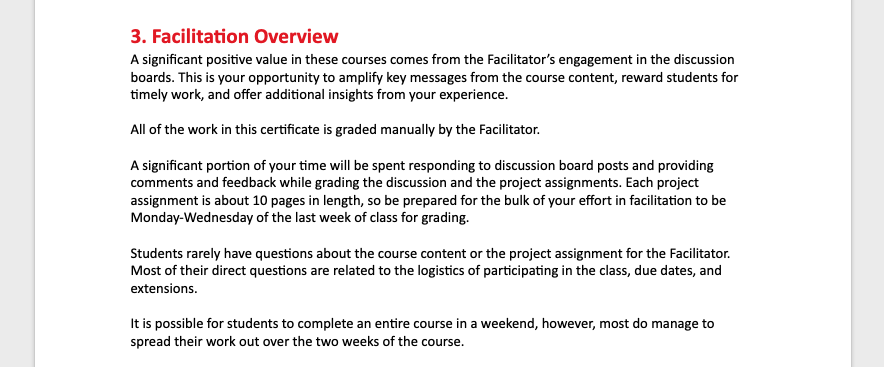
AA Facilitator Notes Overview
It may be helpful to learn how to differentiate course facilitator guides from the AA Facilitator Notes pages embedded in each course. Facilitation guides are more rigorous documents than the AA Facilitator Notes page, but share similar goals.
The purpose of a course AA Facilitator Notes page is to provide a concise set of info relating to key items at the individual course level:
- a checklist to set up the course (recommendations for assignment deadlines, additional announcements, office hour scheduling, supplemental discussion topics, etc.)
- a breakdown of the grading, assignment solutions, grading rubrics
- notes detailing any points in the course that students may struggle with or are otherwise problematic
- recommended topics for office hours
- Supplemental materials specific to that course, such as chapters or pages in a textbook, articles, videos, etc.
Example of Facilitator Notes in a non-credit certificate course
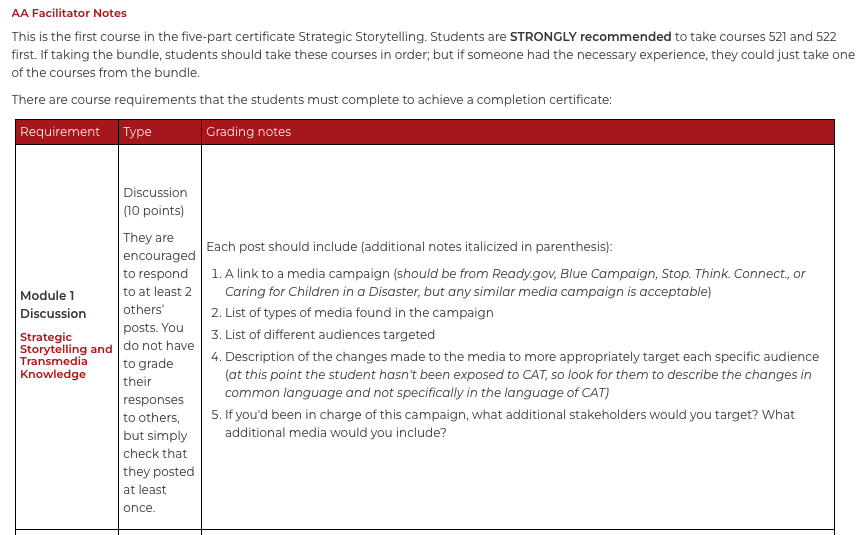
Example of Facilitator Notes in a STEM for-credit course
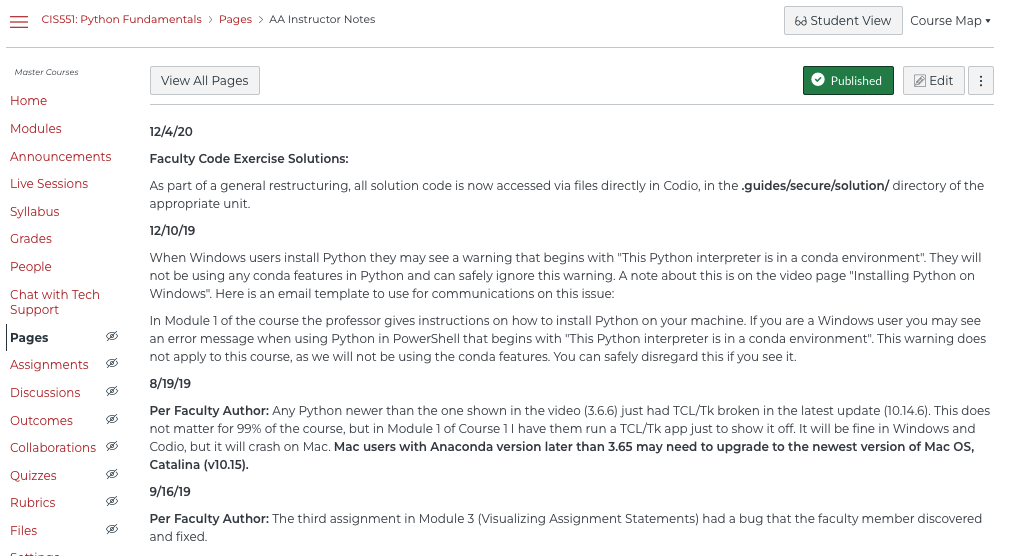
Facilitator Notes Process
- In the Non-Video Assets phase, IDs create a new google doc for tracking facilitator notes during course development. IDs maintain a running list of important faculty notes that apply to course facilitation. IDs should make notes of info to include throughout the asset development process.
- In the Review phase of course development (1. Prep Course for Reviews step in Wrike),
- The ID updates the facilitator notes (best practice, while giving the course a final once over before submitting to IDD review)
- The AA Facilitator Notes page is unpublished. In a Canvas course, visit 'Pages' > 'All Pages' to locate the page.
- IDA adds the facilitator notes google doc link to the course review sheets (IDD, SE, and faculty).
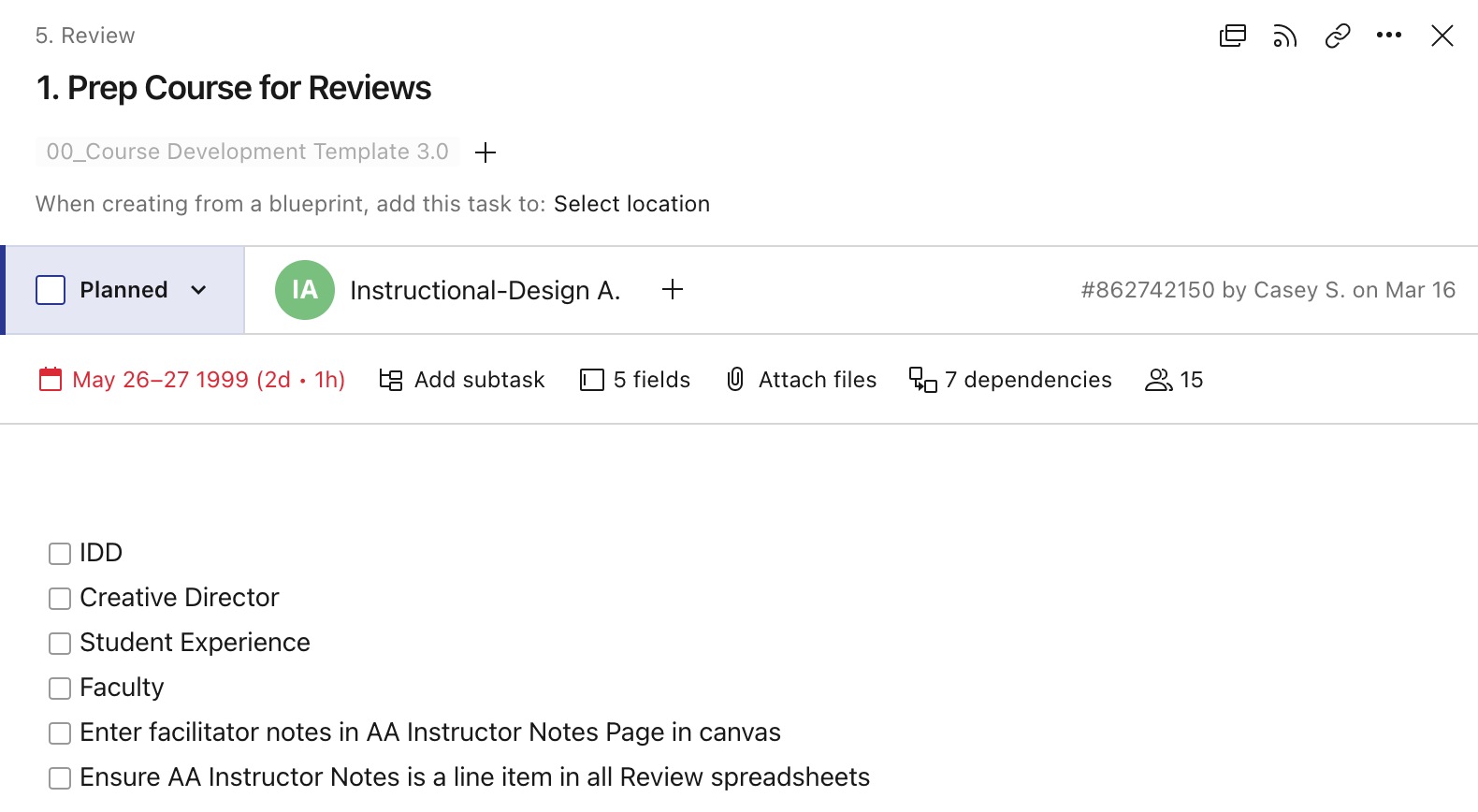
- The ID updates the facilitator notes (best practice, while giving the course a final once over before submitting to IDD review)
- After the SE/IDD reviews, the ID updates facilitator notes in the google doc as needed (so the faculty sees a clean copy and any outstanding questions in the comments)
- When sending the course to faculty review, the ID informs the faculty that they should review the facilitator notes in conjunction with the course and make notes in the google dox
- When implementing faculty revision notes, ID finalizes the facilitator notes in the google doc and then adds “Add facilitator notes into Canvas” as a “task/check box item” in the Prep for QA task.
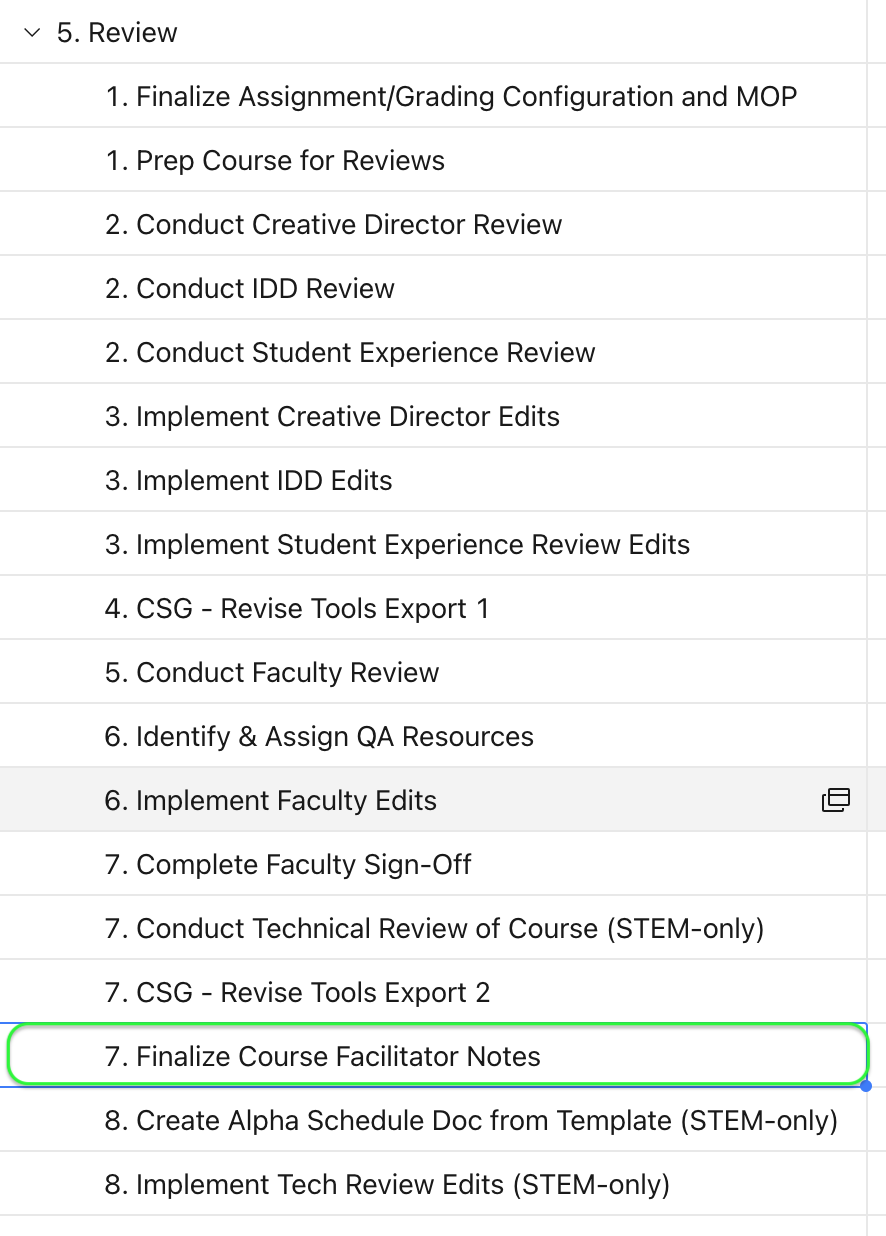
- The IDA transfers the finalized facilitator notes to the AA Facilitator Notes page in Canvas. *Do not publish the page.
Facilitator Notes Summary
The Facilitator Notes page remains a resource to provide granular detail within a canvas course on a specific individual course level (i.e. describing assignments, grading philosophy for those assignments, etc.) for both non-tech and tech courses.
Best Practices Guides
A third type of document that exists to assist course facilitation is the Best Practice guide. A living document, best practice guides are especially helpful in tech courses because of the complex nature of the subject, Codio activities, and unique grading structure. It is very similar to (and can coexist with, a facilitation guide) but in a streamlined format for quick access to info. Best practice guides are a great option for collecting shared experiences and helping to maintain a high level of quality in a complex course. Best Practice gyudes are more granular than Facilitator Guides at the individual course level.
The purpose of the Best Practices document is:
- Ensure facilitators have easy access to all documentation in one place; a central resource.
- To inform facilitation team on what content to grade, software navigation tips, information about new tasks and new software.
- To provide faculty a space to record helpful insight. This type of guide is a helpful tool for very involved faculty members.
Best practice guides include (but not limited to):
- Set up and facilitation of courses.
- Notes to orient the facilitator to the course before its start date.
- Advice for scheduling assignment due dates.
- Grade book structure: Notable characteristics of how various assignments are weighted in the grade book.
- Specific facilitator responsibilities
- Live session topic notes
Example of a Best Practices guide: CIS550s How to Use summary page
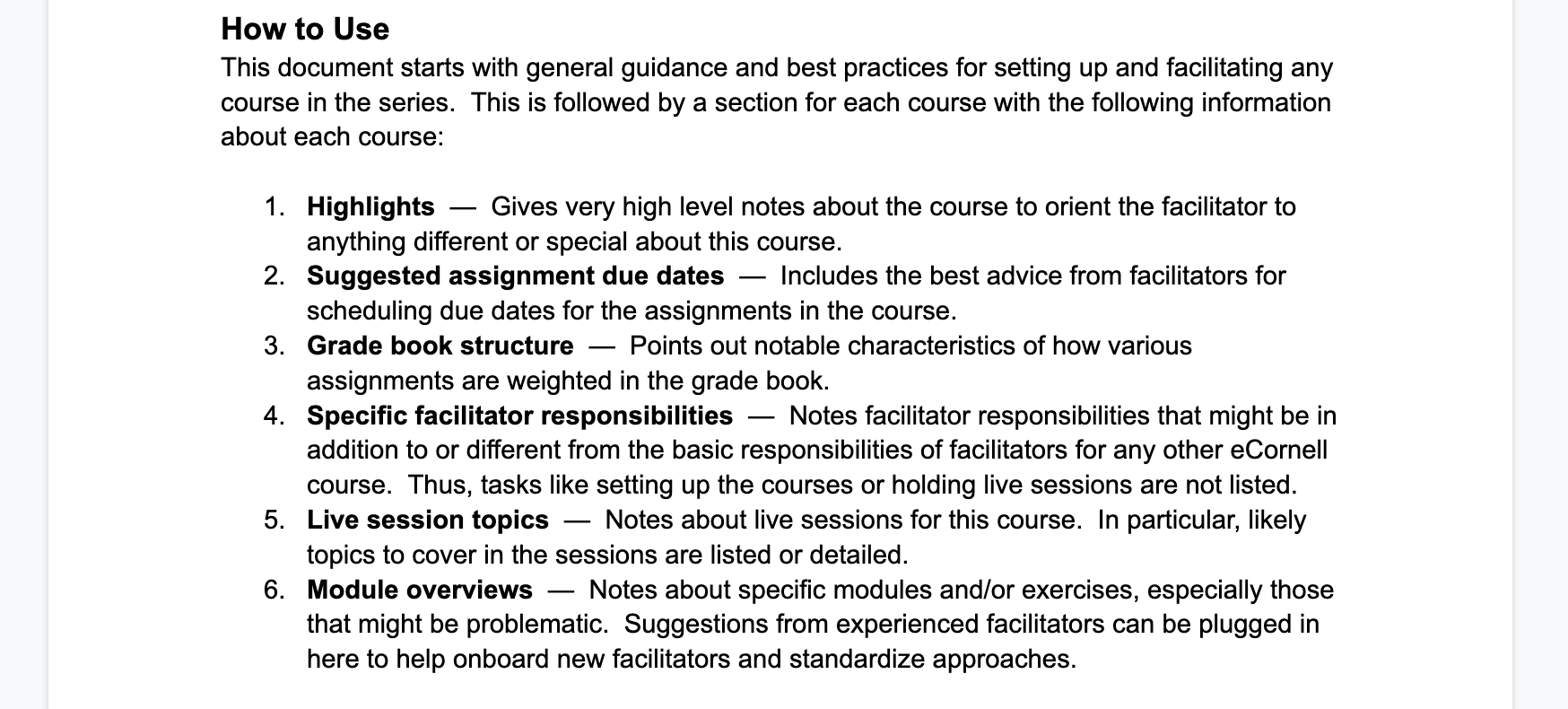
Example of a Best Practices guide: CIS550s Course Setup summary page
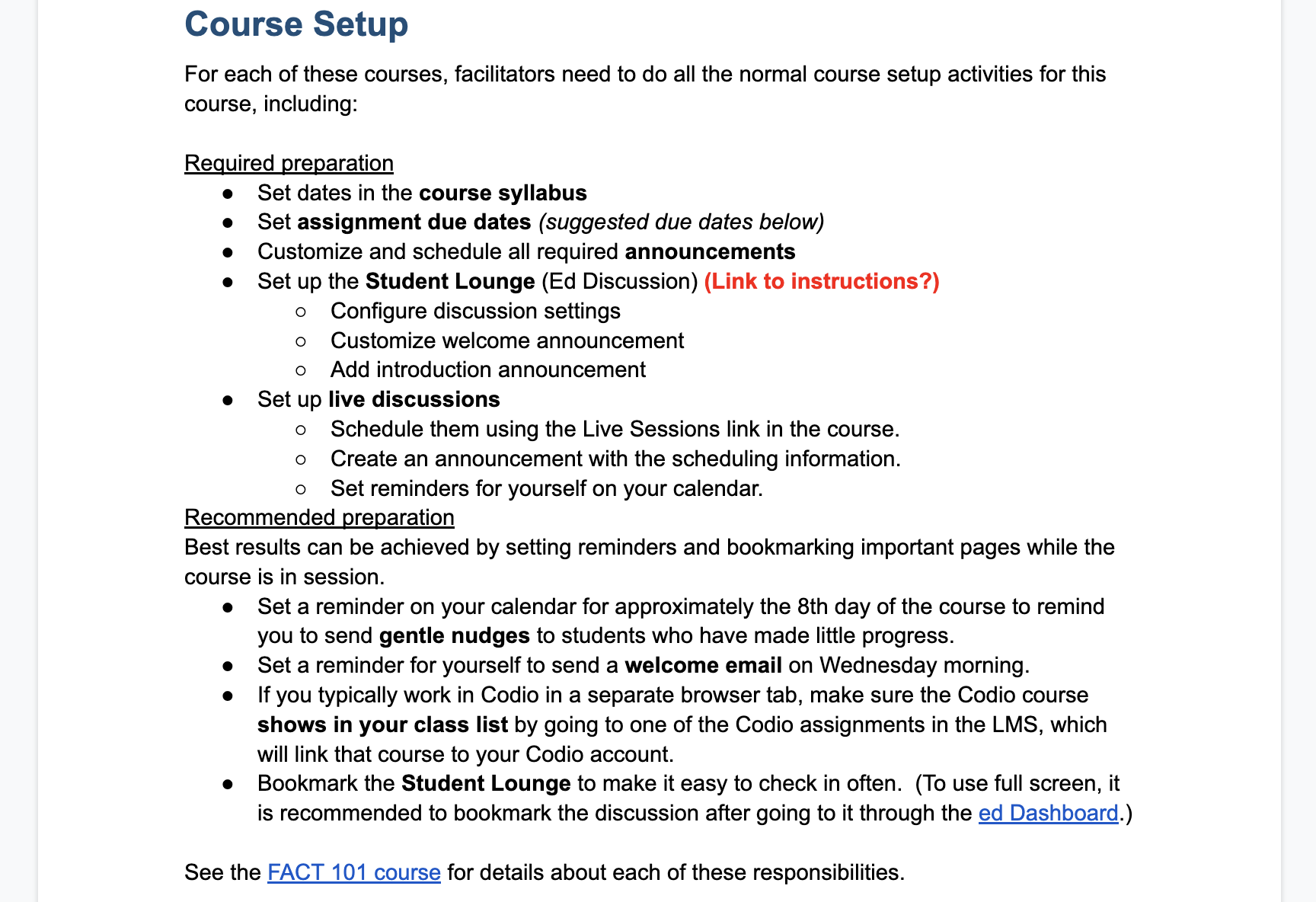
Development of a Best Practice guide begins in the Alpha test phase, typically when complex situations begin to arise in testing.
Best Practice guides are owned by the facilitation team during the Alpha test phase.
It is the Alpha facilitators duty to maintain the document as it evolves, as bugs, issues, and changes occur.
Create a "Best Practices" Guide Document
- Make a copy of the Best Practice Guide template on the shared Google Drive folder: Facilitation Guides > 00_Templates.
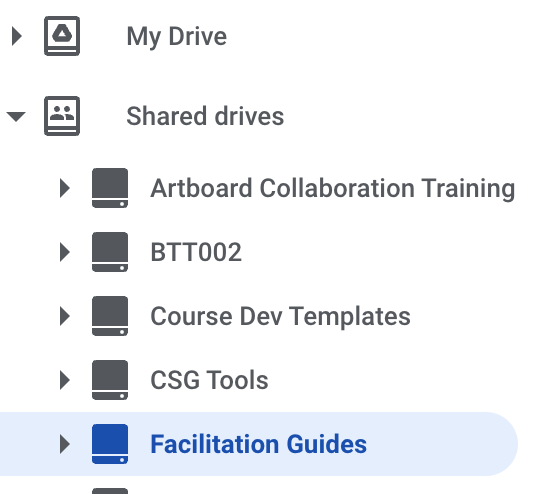
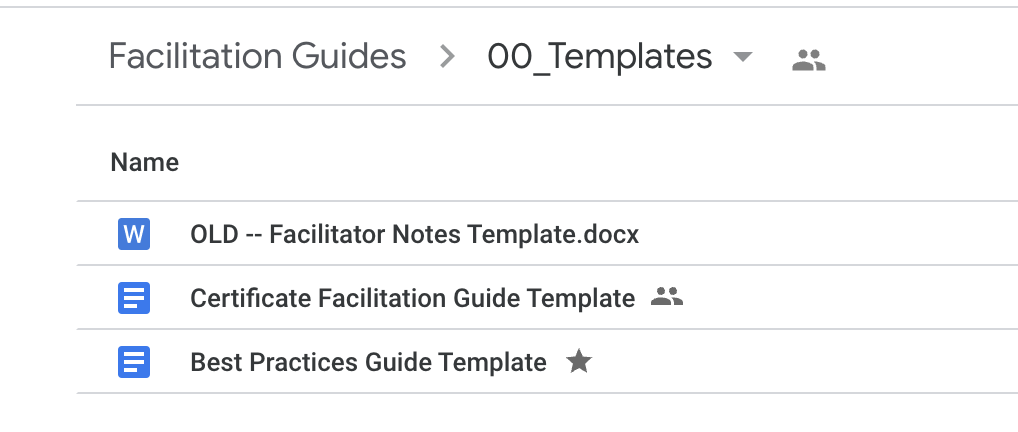
- Rename the copied template, providing your course code and name in the header and title of document.
- Place the cloned guide in its corresponding folder (create it if it's not there yet) in the Facilitation Guides gDrive folder.
- Copy the Guide's share link from Google and paste/link it in each relevant course's AA Facilitator Notes page.
- Replace the placeholder text thruout the new document. The template can initially accomadate six courses. Add or subtract courses as needed. Be sure to update the links on the first page of the copied template to match the # of courses. See example below.
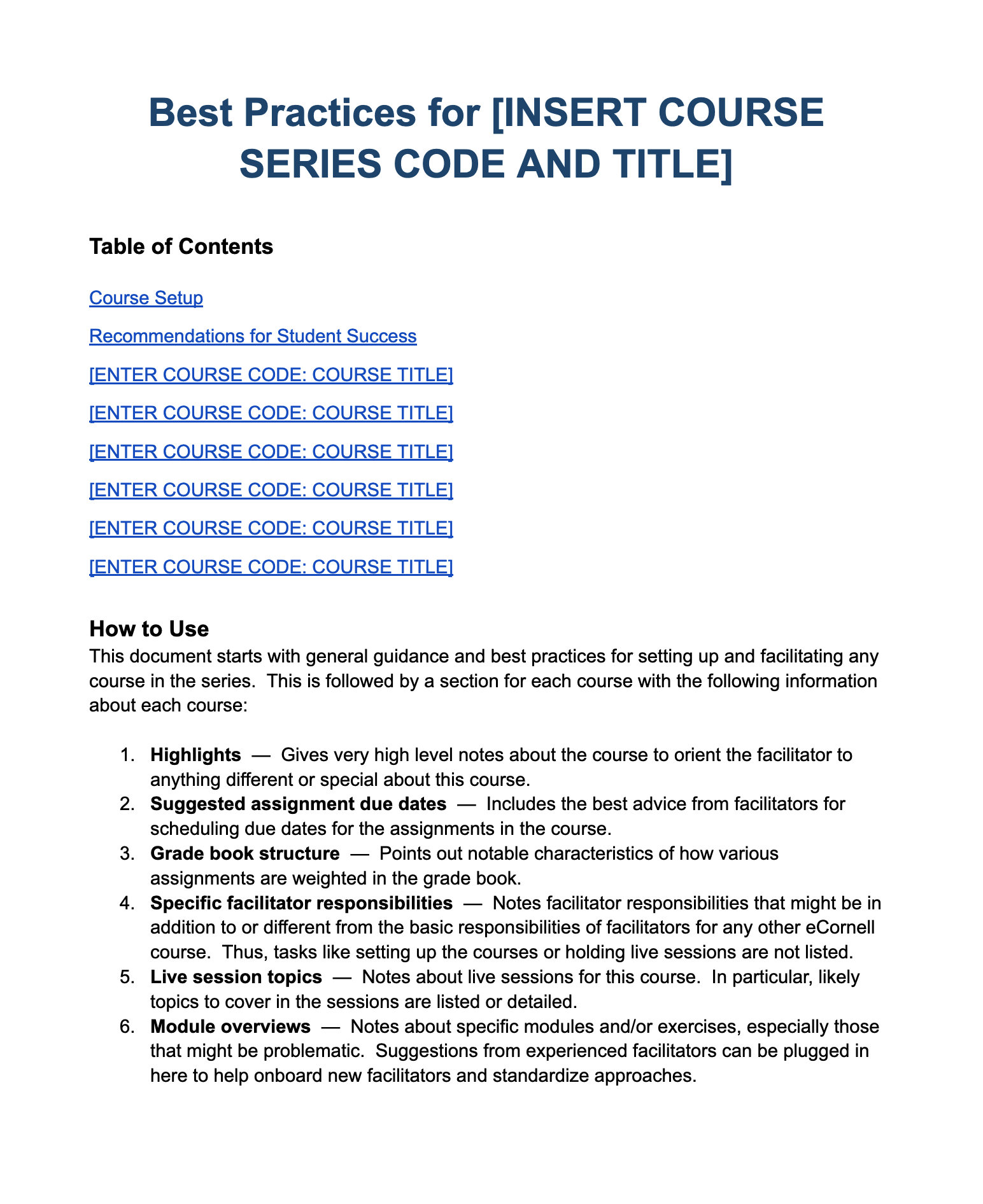
Which resource should you create?
Instructional Designers (working with the IDD) will decide which resource to create for the three document types. The choice depends on the type of information shared, course complexity, and additional factors.
- Facilitator guides and "Best Practice" guides are recommended for complex courses.
- Smaller or simple courses, non-technical courses, and streamlined courses benefit from a AA Facilitator Notes page.
- Use a combination of all three document types at the discretion of the ID. This may be especially useful for technical courses.
- Best Practice guides are useful for courses that have very involved faculty who desire or need to contribute during and after course development.
Facilitation Guide Process
Instructional Designers create Facilitation Guides after the charter meeting. As a living document, update the Facilitation Guide with any new information or guidance during or between each course session. The instructional designer, in collaboration with the faculty person, create and complete the Facilitation Guide after a new project charter session. Update the main content when each course in the series reaches the review stage: the ID fills in all relevant sections for that course, noting any specific exercises or information that might help a facilitator orient themselves within the course material. The content should align the future facilitators to student needs unique to the course and certificate (.ie. grading assignments, responding to questions, etc.). Faculty authors review and approve the guide before course approval in the development review stage.
Information on tech course facilitation guide process
For tech courses, ID's update the facilitators guide following the conclusion of the tech course Alpha Review for each course in the series. With this iterative process in mind, ID's record any pertinent issues or notes occurring during Alpha Review for future facilitators. For more on the Alpha Review process, see the help docs articles here.
In technical courses or certificates that include an Alpha Review, there is an additional step of editing and refinement of the Facilitator Notes that occurs in collaboration with the Alpha Review facilitator, after each Alpha test.
Facilitation Guide Workflow
- Facilitation Guides are generated for a new certificate after the charter session. The typical Wrike plan includes a task for this in the form of a checkbox in the 0. Course Setup task:
- This step is the initial creation of a Facilitation Guide doc for Cert. If this is the first course in the series, you will see this prompt in the 0. Course Setup task in your Wrike project.
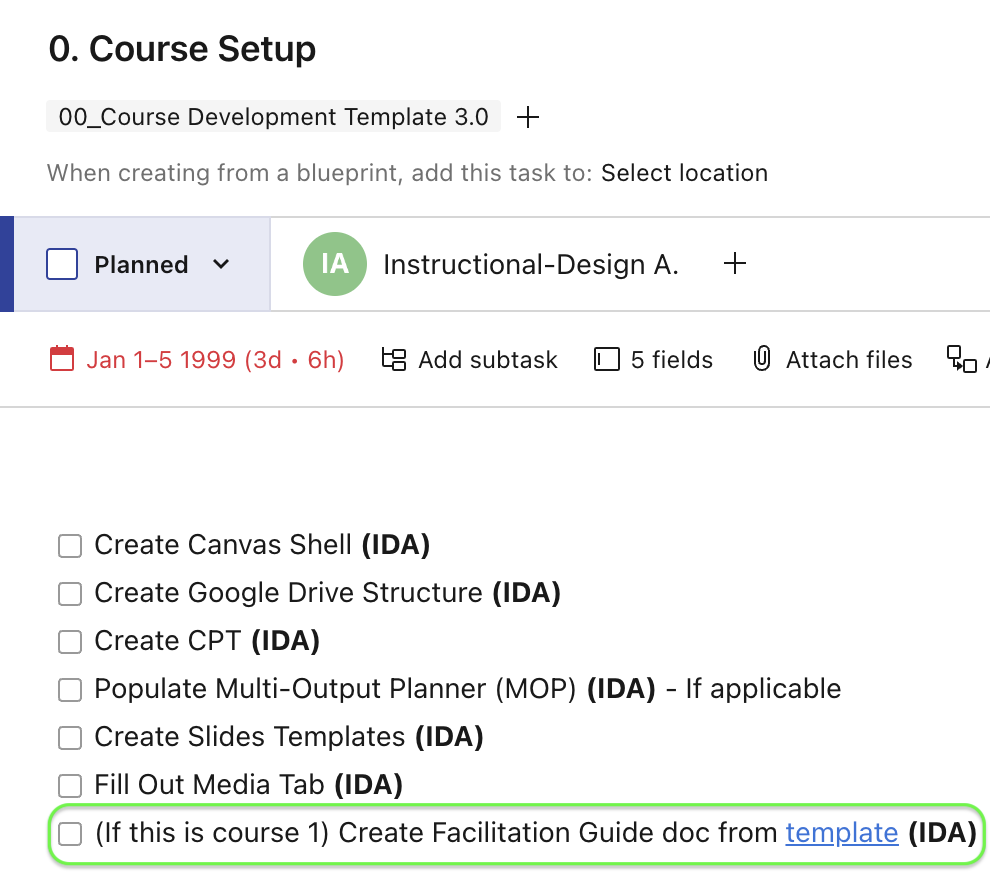
- See below in "When and How to Generate and Update Facilitation Guides" for the steps to create the initial Facilitation Guide for your project.
- This step is the initial creation of a Facilitation Guide doc for Cert. If this is the first course in the series, you will see this prompt in the 0. Course Setup task in your Wrike project.
- Draft Course Facilitator Notes and update Facilitation Guide: the Instructional Designer, with input from the course faculty, will finalize the course-level notes in the Facilitation Guide at the review phase for each course. If it's the final course in the series, the ID and faculty will need to finalize the entire Facilitation Guide. Note the task listed within the typical Wrike project plan found in section 5. Review.
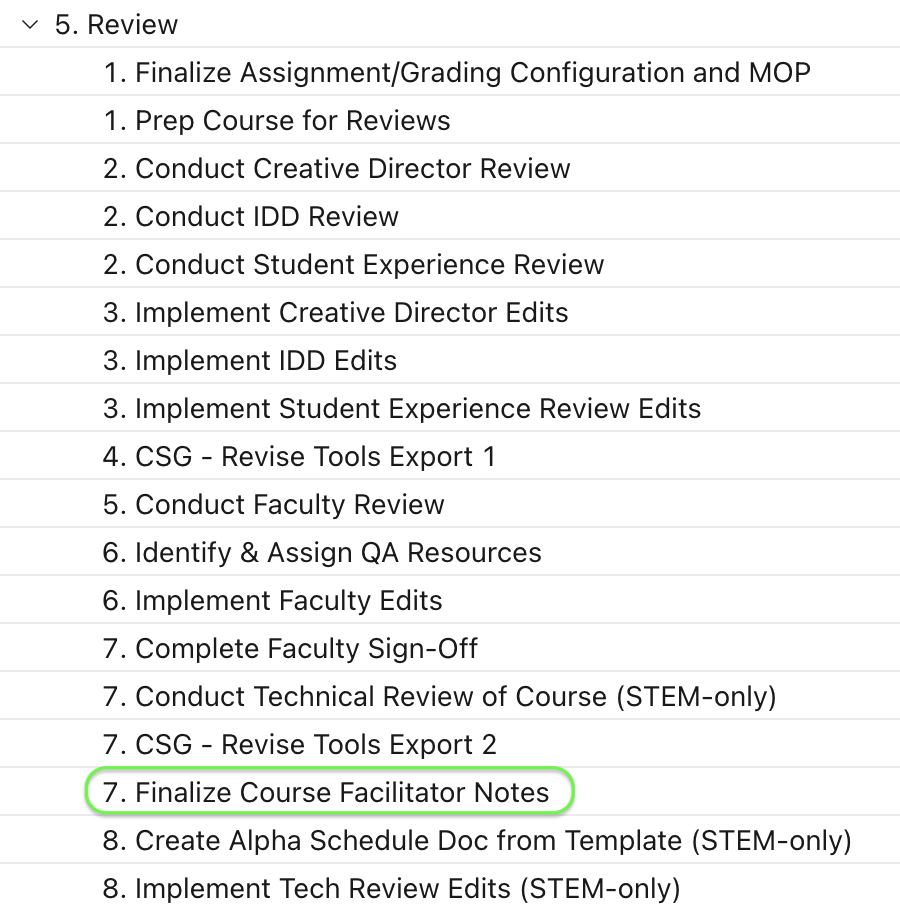
- FOR TECH COURSE ONLY: During the Alpha Review stage, Alpha Facilitators will have a chance to update the Facilitation Guide documents.
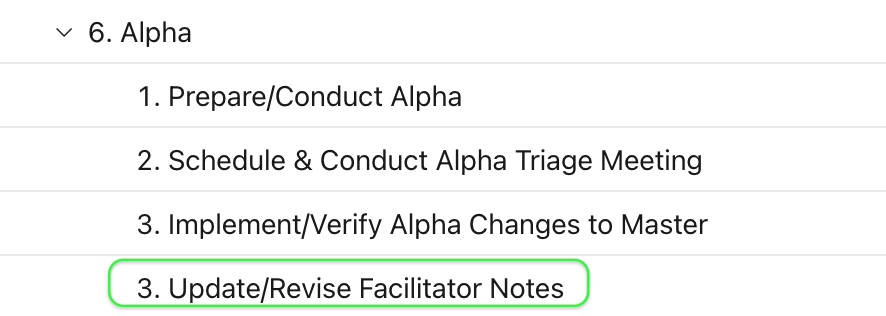
Creating the Facilitation Guides
Updating After Certificate Charter:
Facilitation Guides for a certificate should be created and placed in the respective Google Drive folder after the charter session for the series. Follow these steps from the Guide Template to make a copy for your certificate:
1. Make a copy of the Facilitator Guide Template | |
2. Rename the copied template, providing your course code and name in the header. | |
3. Place the cloned guide in its corresponding folder (create it if it's not there yet) in the Facilitation Guides gDrive folder. | |
4. Check the related box complete in the Course Setup Wrike task to signal the Guide has been generated. | |
5. Copy the Guide's share link from Google and paste/link it in each relevant course's AA Facilitator Notes page. |
Editing the Facilitation Guide Document
In order to make the most use out of the Guide document, IDs will follow the formatted red-labeled sections to organize the information, and the grey text as examples for what each section should look like. Delete the example grey text from each section as you complete it. The Guide documents are for facilitators, so in collaboration with your faculty, try to include any important design rationale or teaching methodology that might be the preferred approach for future facilitators of the certificate.
Facilitation Guide Grading Structure
In Section 2.2 of the Facilitation Guide, provide a breakdown of the typical pacing and grading structure for each course. This should be a general overview of the grading expected of facilitators in the courses and series, noting any deviation from the structure in the series.
These sections should include each of the following:
1. Overview Description of Grading the Series
Example:
- A typical course is 3 weeks long and composed of several programming assignments, quizzes and discussions with the following weights:
- Programming assignments 70%
- Quizzes 10%
- Discussions 20%
- Each course typically has several programming assignments with multiple exercises each. Students may require up to 10 hours per week to complete the course on time. It is important that students begin the course right away.
2. Link to the Grading Structure Template for Your Series
You will need to create a copy of the Grading Structure Template to organize the assignments and grading for the courses in your series, and link it in the Facilitation Guide as a reference.
3. Process for Manual Facilitator Grading
If your course's assignments include exercises that require manual grading by a facilitator, you should note that process in this section as well. This should focus on an overview of the grading approach/philosophy provided by the faculty: how stringently should content be graded; where can facilitators find references to solution sets for each assignment; what constitutes a pass/fail, etc.
Updating the Facilitation Guide
During Development
After the guide is created and appropriately named, it will not require much maintenance until the content for the first course(s) have been developed and expanded on. If the ID has a strong grasp of the facilitation needs of the content early on, they can begin documenting the material for facilitators in the Guide. Typically though, the first major update to the Facilitation Guide will be either:
- After Alpha Review, if its a Tech course.
- During the Course Review phase.
Each relevant course section is filled out to the best of the designer's and author's abilities during the review stage.
After Development
Once a course or certificate has launched, the development team will typically stop making updates to course content. This does happen in some cases when facilitators note issues or address reported bugs, particularly in technical courses using Codio.
If a course or certificate needs an update or fix, the Facilitation Guide has a Changelog section for recording what was changed, when, why, and what was done to address the issue. This creates a useful historical document that facilitators can continually update and use to monitor any changes.
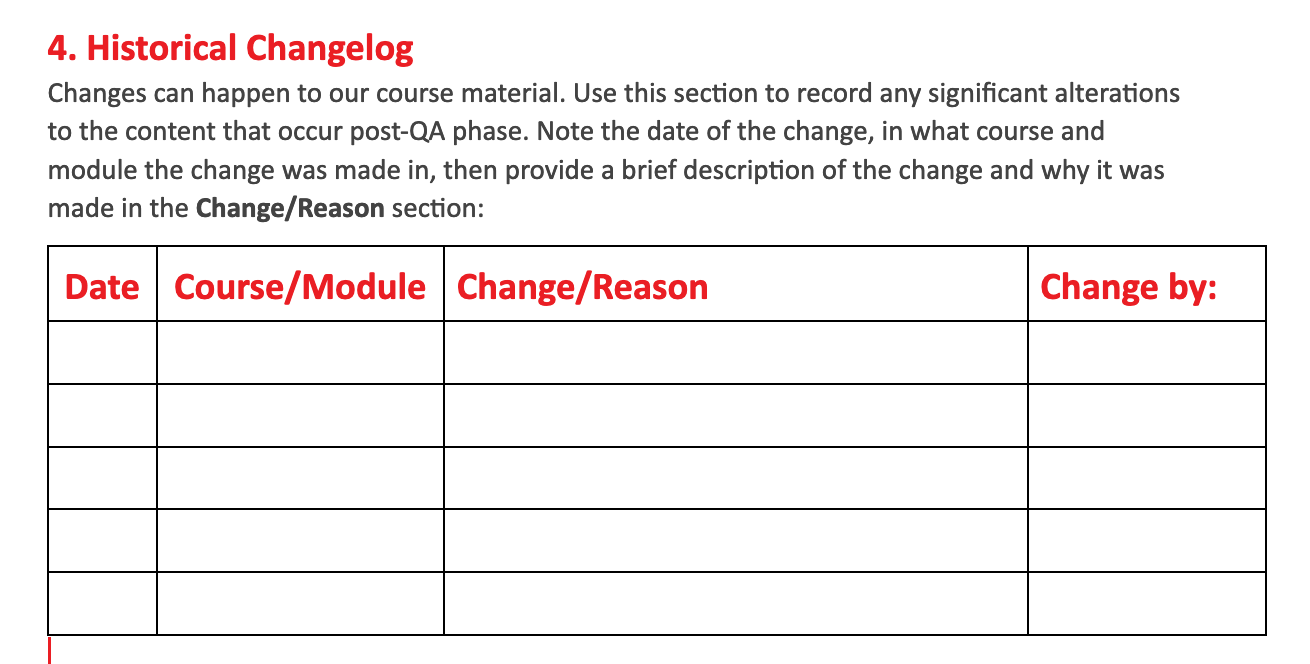
Facilitation Guides and Notes for For-Credit Courses
Facilitation guides are also an important tool for-credit courses. Each for-credit course will have its own unique facilitator guide/note needs: use the examples below and elsewhere in this article to develop guides specific to your program's requirements.
Custom Canvas template for tech course instructor notes page
Occasionally, you will need to take a different approach vs non-credit certificate courses. For example, in for-credit STEM courses, the facilitator team may not have first-hand knowledge of coding activities with solutions, or they may not know how to find solutions in Codio. The example below displays a custom Facilitator Notes page that offers coding solutions to the course Codio activities.
Questions to ask before using the custom template:
- Who is the faculty?
- Are they trained in Codio?
- What type of technical content (languages, packages, frameworks) is used in the course?
The template may be most applicable for courses covering content such as coding in SQL, or any coding course that involves straight-forward (e.g., single-correct-answer) solutions.
Example: Instructor notes for BANA6550: SQL, using the custom format template on the Instructor notes page in Canvas.